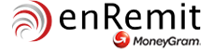How to fill out Send Money order form.
Input fields vary depending on your delivery method. Please select your delivery method first.
Please read through the following example, and fill out the form correctly.
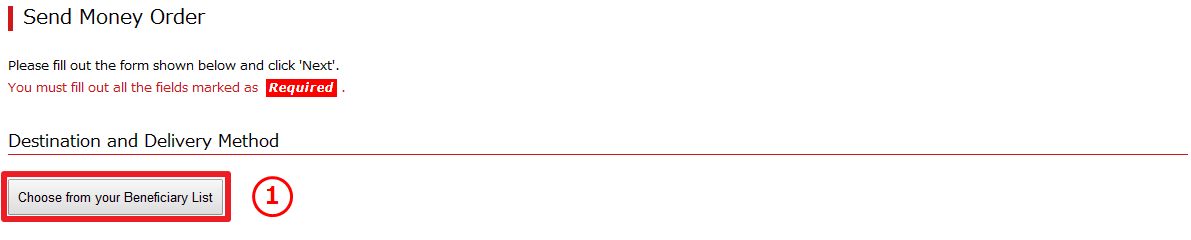
1)Select your beneficiary from your beneficiary list.
You can select your beneficiary from your beneficiary list.(You have to register the beneficiary to your list first.)
By registering your beneficiary to your list, you can have most of the form filled out just by selecting from the list.
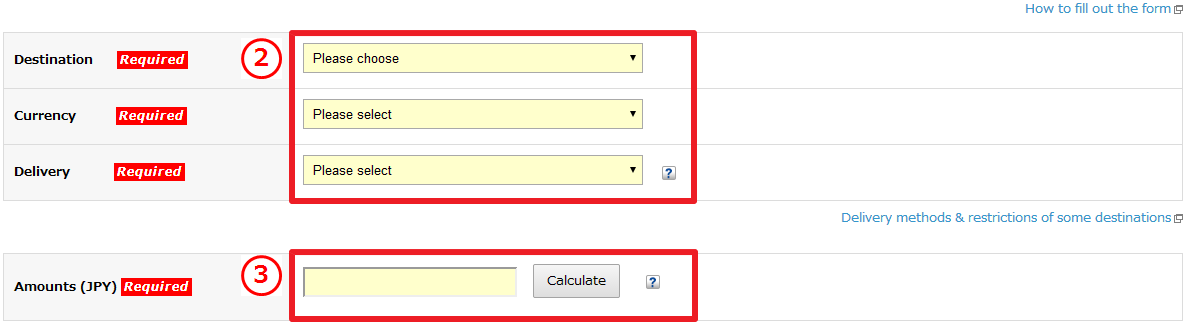
2)Select your destination and delivery method.
After you select your destination, currencies and delivery methods that are available will be shown.
3)Please input your send amount.
Send amount should be specified in Japanese Yen.
When you click 'Calculate', receivable amount will be shown for your reference, with the current FX rate applied.
Actual receivable amount will be determined at the point your order is processed by applying MoneyGram's FX rate at the moment.
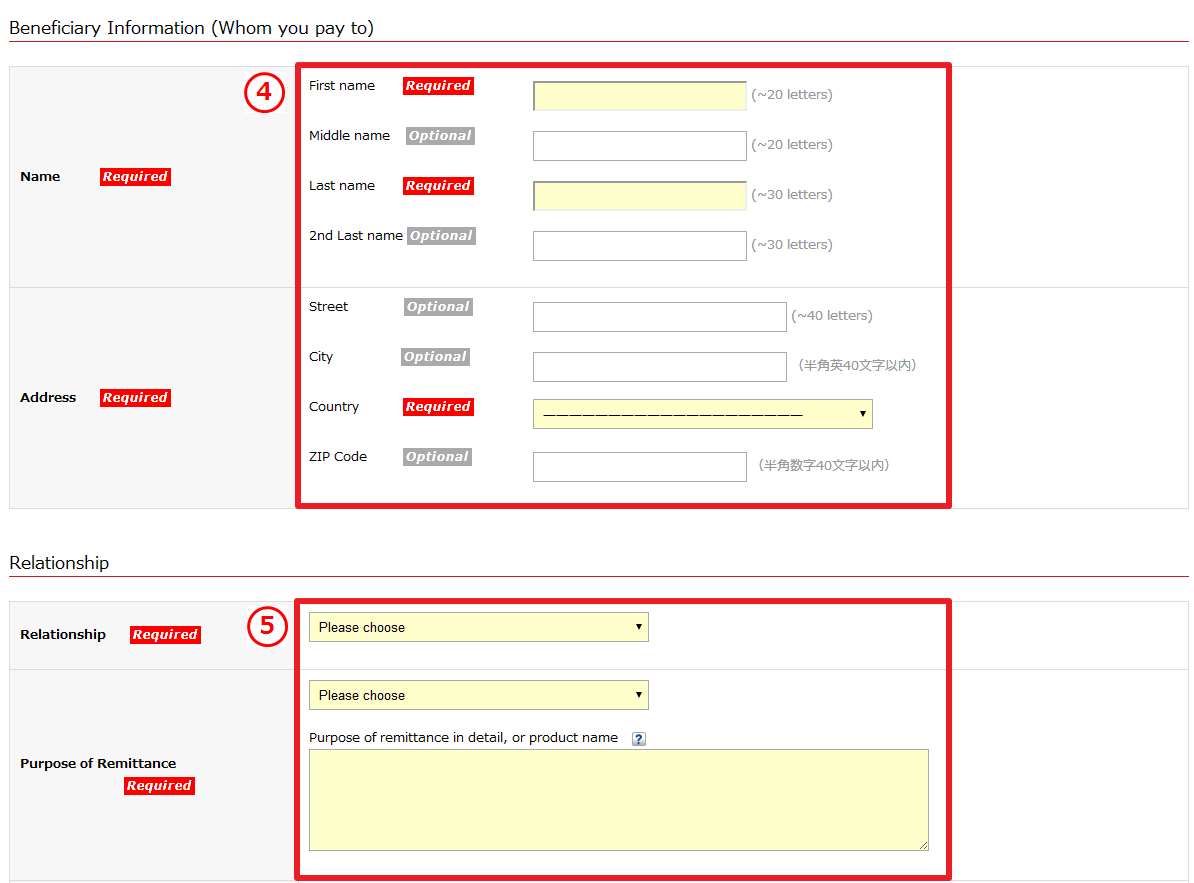
4)Please input your beneficiary's information.
Please make sure that the beneficiary's name matches with the name on his/her ID.
Warning: If the names do not match, your beneficiary may not be able to receive his/her money.
5)Select your relationship to the beneficiary and
the purpose of remittance.
Please input your relationship to the beneficiary and the purpose of remittance in detail.
If you are sending money for goods, please input the country of origin, port of loading, and port of destination.

6)Confirm that you are not sending to sanctioned
countries.
Please confirm that your remittance is not breaching any regulations of the 'Foreign Exchange and Foreign Trade Control Law'.

7)Please select your source of fund.
If you select 'etc.' you will need to input the details.

8)Leave a message to the beneficiary.
If you have any message to leave to the beneficiary, please input here. (Optional)

9)Register this beneficiary to your favorite list
If you want to register this beneficiary to your beneficiary list, please put a check and input how it should be displayed on your list.

10)Please select your payment method.
Please select which enRemit's bank account you want to make payment to, and input the name of the payer(bank transfer issuer).
Please make sure that the payer name matches your name on your ID.
Learn about 'Account Deposit: China (Account Deposit ICBC)'
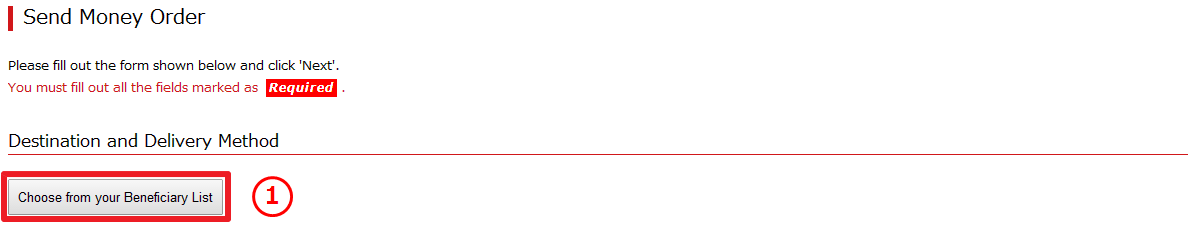
1)Select your beneficiary from your beneficiary list.
You can select your beneficiary from your beneficiary list.(You have to register the beneficiary to your list first.)
By registering your beneficiary to your list, you can have most of the form filled out just by selecting from the list.

2)Please select your destination and delivery method.
Please select 'CHINA' from the country list, and select currency among 'GBP','AUD','USD','EUR'.
If you want to send money to ICBC account, please select 'Account Deposit ICBC' from the list.

3)Please select your RRN status.
If you already know the RRN(Receiver's Registration Number, a 10-letter code issued by MoneyGram used for Account Deposit), please input the RRN.
If you input the RRN, you don't need to input the beneficiary's information.
![]() What's an RRN?
What's an RRN?

4)Please input your send amount.
Send amount should be specified in Japanese Yen.
When you click 'Calculate', receivable amount will be shown for your reference, with the current FX rate applied.
Actual receivable amount will be determined at the point your order is processed by applying MoneyGram's FX rate at the moment.
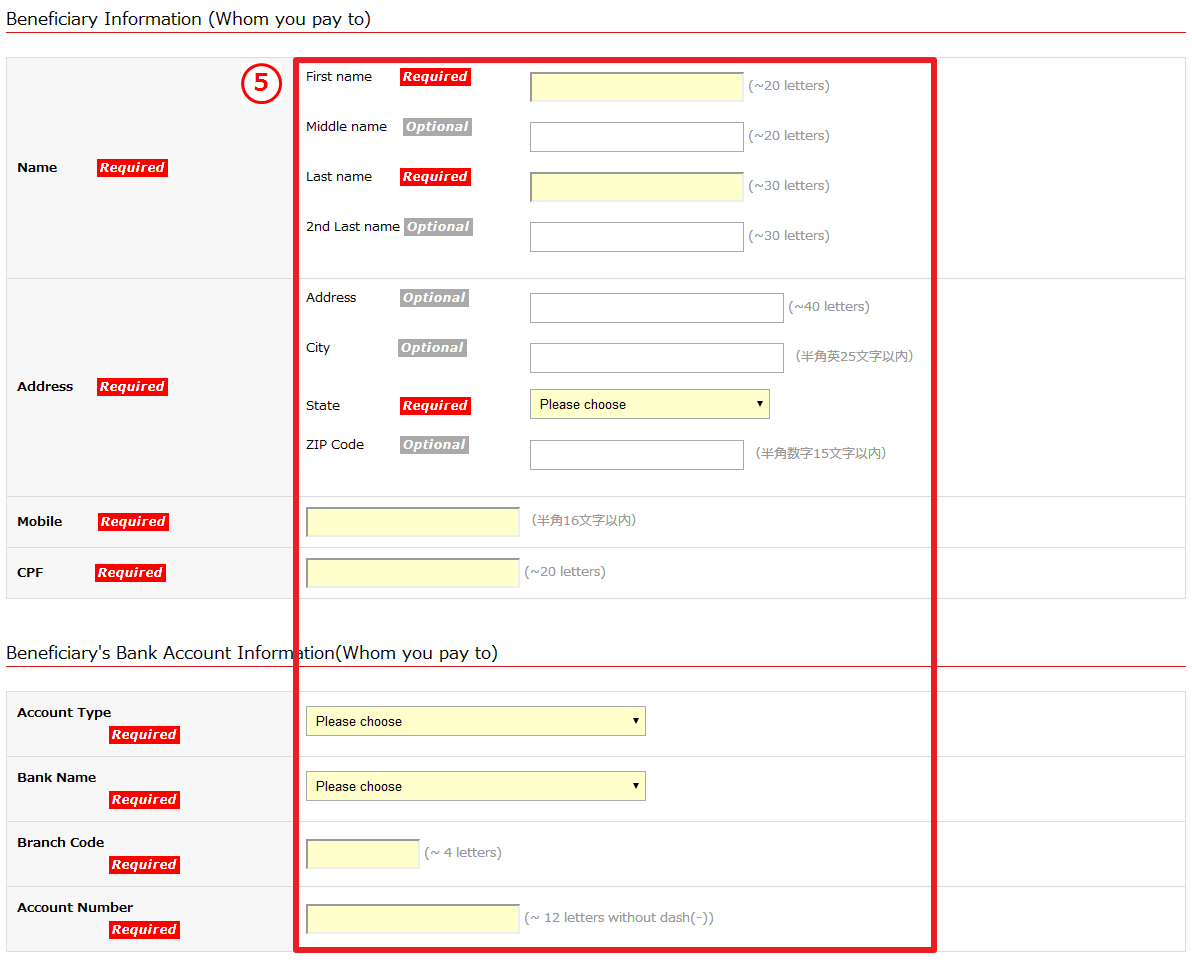
5)Please input your beneficiary's information.
If you have already specified an RRN, you can skip this step.
How to get an RRN
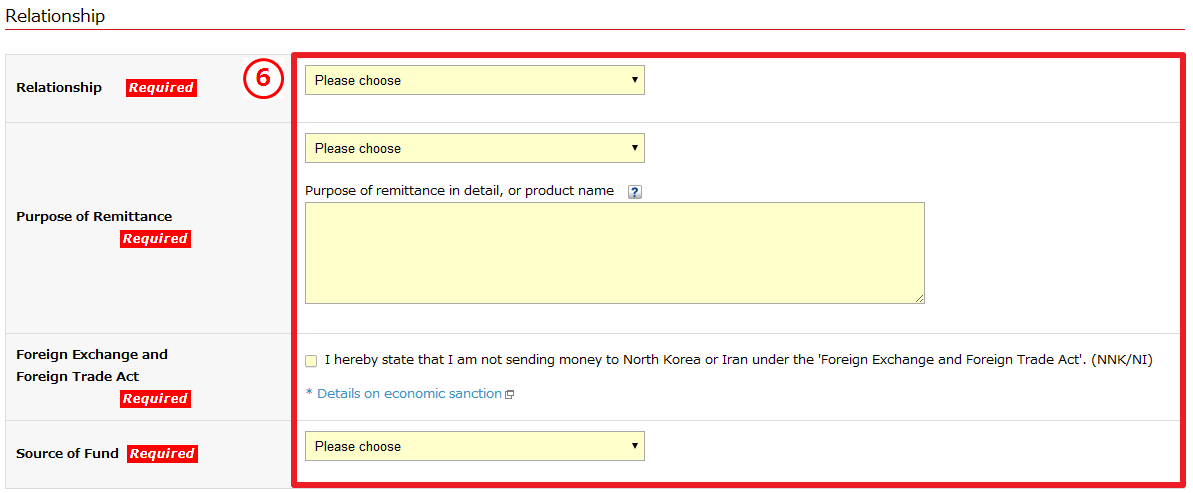
6)Select your relationship to the beneficiary and
the purpose of remittance.
Please input your relationship to the beneficiary and the purpose of remittance in detail.
If you are sending money for goods, please input the country of origin, port of loading, and port of destination.

7)Register this beneficiary to your favorite list
If you want to register this beneficiary to your beneficiary list, please put a check and input how it should be displayed on your list.

8)Please select your payment method.
Please select which enRemit's bank account you want to make payment to, and input the name of the payer(bank transfer issuer).
Please make sure that the payer name matches your name on your ID.
Learn about 'Account Deposit: Philippines (Account Deposit:MOST BANKS)'
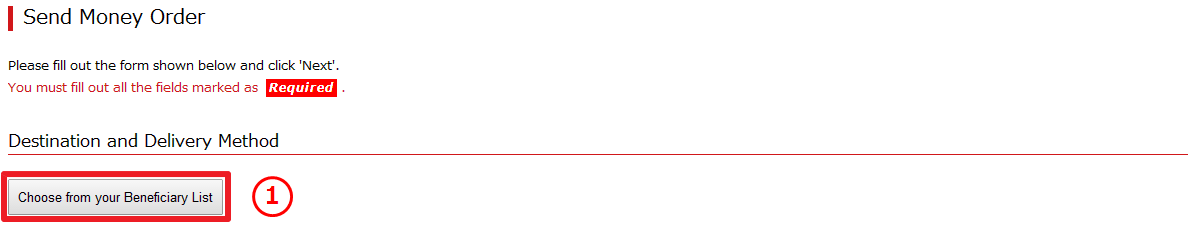
1)Select your beneficiary from your beneficiary list.
You can select your beneficiary from your beneficiary list.(You have to register the beneficiary to your list first.)
By registering your beneficiary to your list, you can have most of the form filled out just by selecting from the list.

2)Select your destination and delivery method.
Please select 'PHILIPPINES' from the country list and 'Philippine Peso' from the currency list.
If you want to send money to a bank account in Philippines, please select 'PHILIPPINES: Account Deposit - MOST BANKS' from the list.

3)Please select your RRN status.
If you already know the RRN (Receiver's Registration Number, a 10-letter code issued by MoneyGram used for Account Deposit), please input the RRN. If you input the RRN, you don't need to input your beneficiary's information.
![]() What's an RRN?
What's an RRN?

4)Please input your send amount.
Send amount should be specified in Japanese Yen.
When you click 'Calculate', receivable amount will be shown for your reference, with the current FX rate applied.
Actual receivable amount will be determined at the point your order is processed by applying MoneyGram's FX rate at the moment.
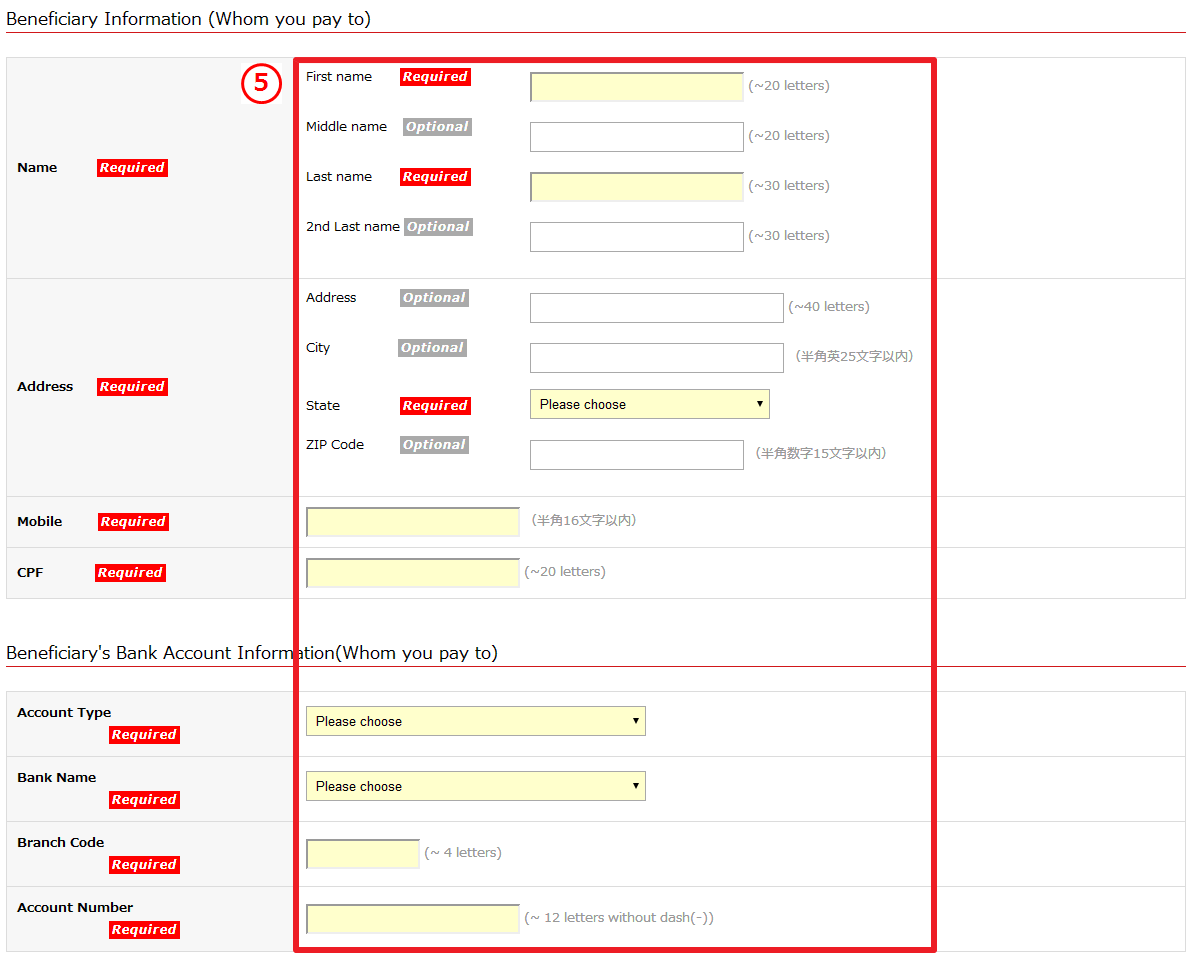
5)Please input your beneficiary's information.
If you have already specified an RRN, you can skip this step.
How to get an RRN
6)Select your relationship to the beneficiary and
the purpose of remittance.
Please input your relationship to the beneficiary and the purpose of remittance in detail.
If you are sending money for goods, please input the country of origin, port of loading, and port of destination.
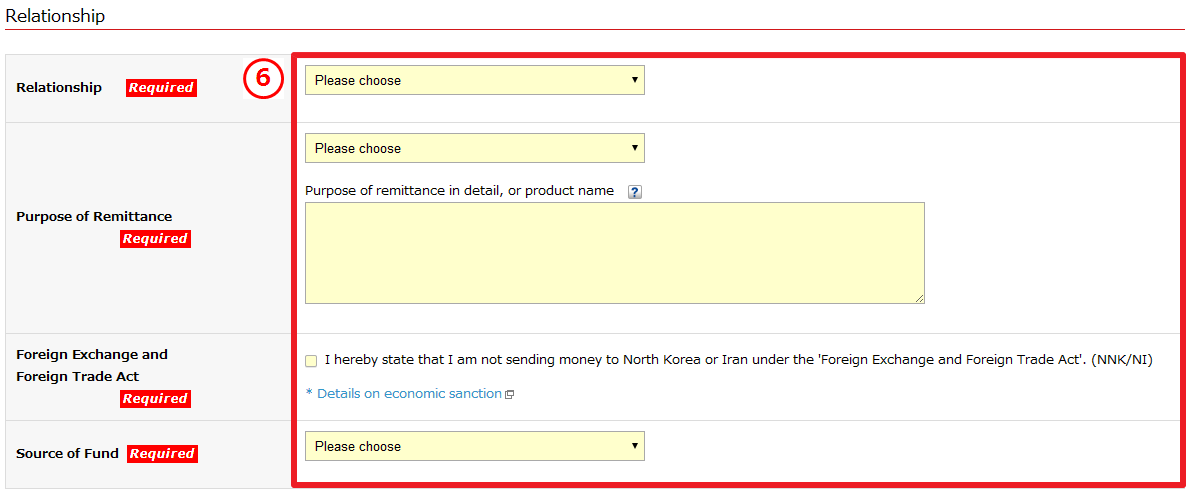
7)Register this beneficiary to your favorite list
If you want to register this beneficiary to your beneficiary list, please put a check and input how it should be displayed on your list.

8)Please select your payment method.
Please select which enRemit's bank account you want to make payment to, and input the name of the payer(bank transfer issuer).
Please make sure that the payer name matches your name on your ID.
Learn about 'Account Deposit: Brazil (BRAZIL:Account Deposit)'
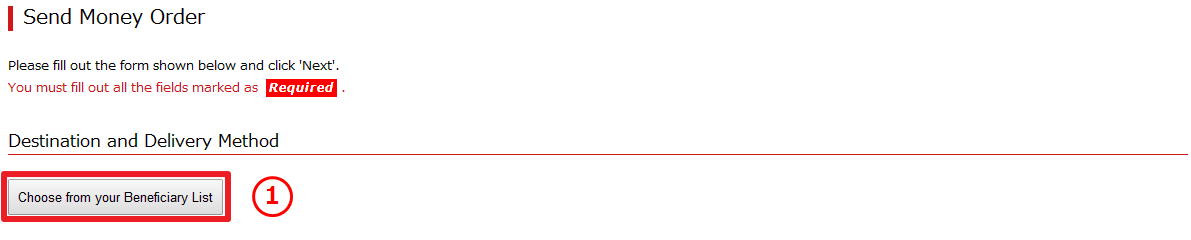
1)Select your beneficiary from your beneficiary list.
You can select your beneficiary from your beneficiary list.(You have to register the beneficiary to your list first.)
By registering your beneficiary to your list, you can have most of the form filled out just by selecting from the list.

2)Please select your destination and delivery method.
Please select 'BRAZIL' from the country list and 'Brazilian Real' from the currency list.
If you want to send money to a bank account, please select 'BRAZIL: Account Deposit - ALL BANKS' from the list.

3)Please select your RRN status.
If you already know the RRN (Receiver's Registration Number, a 10-letter code issued by MoneyGram used for Account Deposit), please input the RRN.
If you input the RRN, you don't need to input your beneficiary's information.
![]() What's an RRN?
What's an RRN?

4)Please input your send amount.
Send amount should be specified in Japanese Yen.
When you click 'Calculate', receivable amount will be shown for your reference, with the current FX rate applied.
Actual receivable amount will be determined at the point your order is processed by applying MoneyGram's FX rate at the moment.
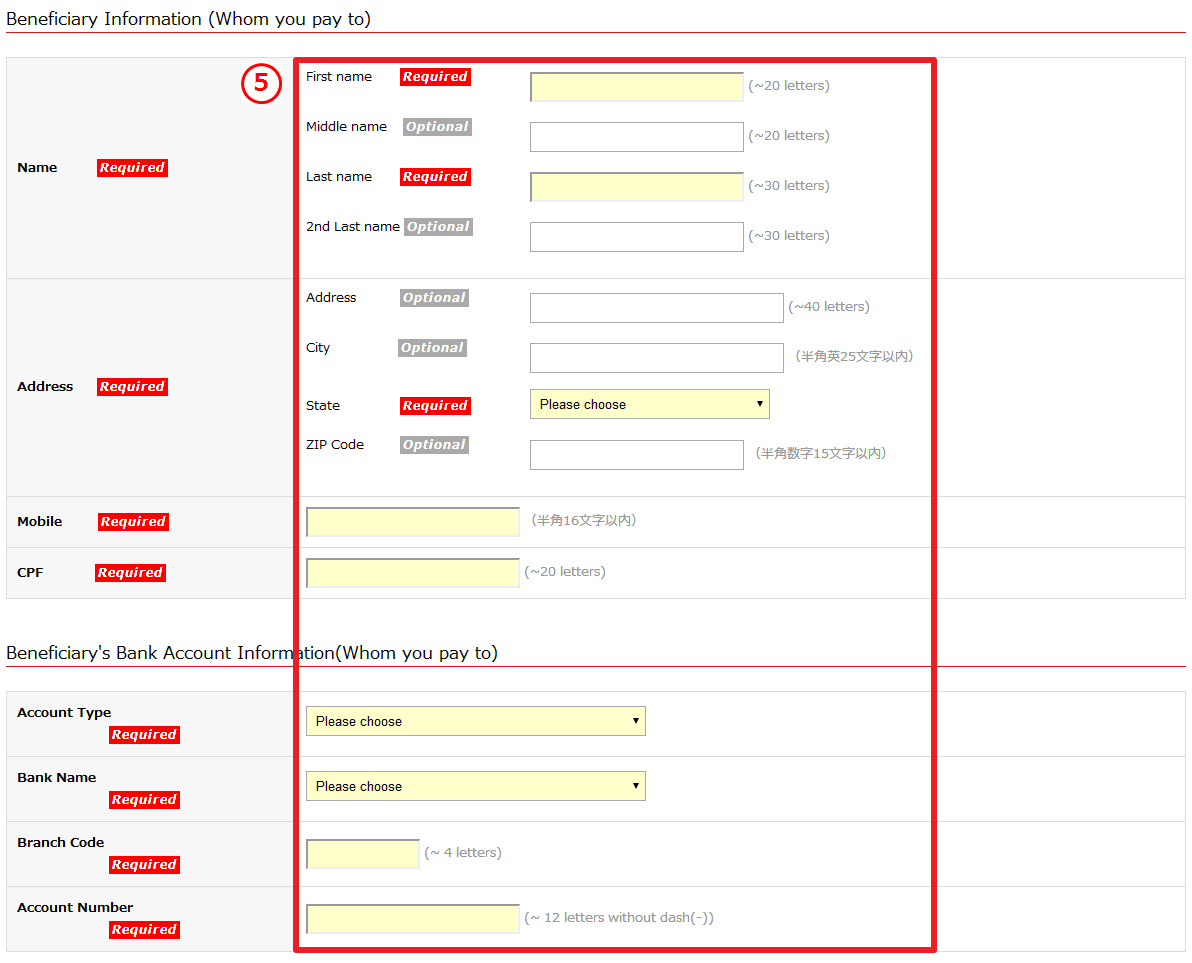
5)Please input your beneficiary's information.
If you have already specified an RRN, you can skip this step.
How to get an RRN
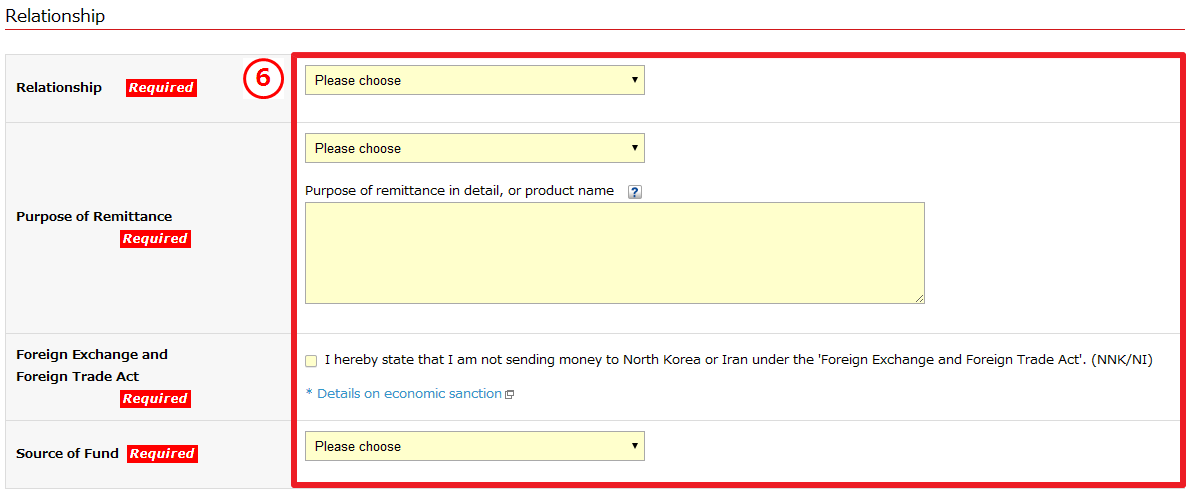
6)Select your relationship to the beneficiary and
the purpose of remittance.
Please input your relationship to the beneficiary and the purpose of remittance in detail.
If you are sending money for goods, please input the country of origin, port of loading, and port of destination.

7)Register this beneficiary to your favorite list
If you want to register this beneficiary to your beneficiary list, please put a check and input how it should be displayed on your list.

8)Please select your payment method.
Please select which enRemit's bank account you want to make payment to, and input the name of the payer(bank transfer issuer).
Please make sure that the payer name matches your name on your ID.